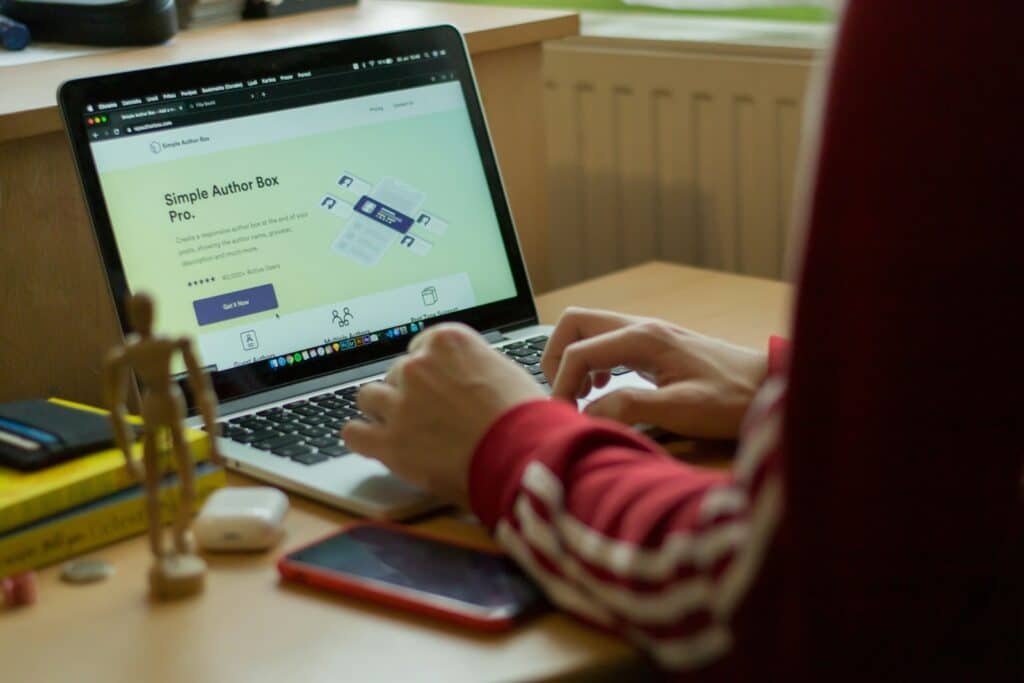Installing the Yoast SEO plugin
Let’s get started; the first step is to install the Yoast SEO plugin:
- Find the Plugin: Access your WordPress dashboard. Under the “Plugins” section, select “Add New” and input “Yoast SEO” in the search field.
- Installation and Activation: Once identified, click “Install Now,” followed by “Activate,” to enable the plugin on your site.
Initial setup
After activation, Yoast SEO offers a configuration wizard that streamlines the setup process:
- Configuration Wizard: This guided setup queries you for fundamental details about your site. Initiate this by clicking on the Yoast icon within your WordPress dashboard and selecting “Configuration Wizard.”
- Site Type: You’ll be prompted to specify the nature of your site—whether it’s a blog, an online store, or a corporate portal. This information aids Yoast in tailoring its recommendations to your site’s objectives.
- Organisation or Individual: Indicate whether your site represents an organisation or an individual. For businesses, provide your organisation’s name and you’ll want to upload a logo.
- Search Engine Visibility: Decide which content types you want search engines to index. Generally, you’ll want pages and posts indexed, but you might choose to exclude specific content types, such as internal archives or pages of lesser value.
How does Yoast help you to optimise your website?
Yoast enables tools to optimise your content while you are writing it. It does this by comparing your content to the term you want it to be found for and then scores and suggests ways to improve the score, and in doing so, improve your on-page SEO
- Focus Keyword: Assign a focus keyword for each page or post. Enter this keyword into the Yoast meta box to receive feedback on how well your content is optimised for the selected term.
- SEO Analysis and Readability Analysis: Yoast provides scores for both SEO and readability, offering actionable advice, such as enhancing keyword density, adding internal links, or simplifying sentences for better readability.
Meta Titles and Descriptions
Meta titles and descriptions are important for both SEO and user engagement:
- Setting Meta Titles and Descriptions: Within the Yoast meta box on a page, set an SEO title and meta description for each post or page. These should be concise, include the focus keyword, and entice users to click on your link in search results.
- Preview Snippet: Use the snippet editor to preview how your page will appear in search engine results. Adjust as necessary to ensure clarity and sizing to fit Google character limits.
Sitemaps and indexing
Sitemaps are crucial for aiding search engines in effectively indexing your site:
- Enabling XML Sitemaps: Navigate to the Yoast dashboard, then to “Features.” Ensure that the XML sitemaps feature is enabled. You can view your sitemap by clicking on the question mark icon next to the feature toggle and selecting “See the XML sitemap.”
- Submitting Sitemaps: Submit your sitemap to Google Search Console and Bing Webmaster Tools to facilitate better indexing by search engines.
Media and images
Optimise your website’s media to enhance load times and SEO:
- Adding Alt Text: Provide descriptive alt text for each image, incorporating relevant keywords. This practice not only boosts SEO but also improves accessibility for visually impaired users.
- Image Optimisation: Use plugins or tools to compress images without compromising quality. Smaller images load faster, which can significantly enhance your site’s performance and SEO.
Managing Permalinks
Permalinks, or URLs, are essential for both user experience and SEO:
- Setting Up SEO-friendly URLs: In your WordPress dashboard, go to “Settings” > “Permalinks.” Select a permalink structure that includes the post name, which is both user-friendly and optimised for SEO.
- Keep URL’s simple: Refrain from using dates or overly complex structures in URLs. Keep URLs brief, descriptive, and consistent.
Internal linking
Effective internal linking can elevate your site’s SEO:
- Importance of Internal Linking: Internal links help distribute page authority across your site and enhance the user experience by guiding visitors to related content.
- Using Yoast for Internal Links: As you create content, Yoast suggests internal links. Use these recommendations to link relevant articles, fostering a more interconnected website.
Content insights and readability
Understanding and enhancing content readability is vital for user engagement:
- Readability Scores: Yoast provides readability scores based on factors like sentence length and the use of passive voice. Aim for a green score to ensure your content is accessible and engaging.
- Improving Readability: Break down lengthy paragraphs, employ subheadings, and use bullet points to make your content more digestible.
Advanced settings
Yoast SEO also includes advanced features that can further refine your site’s SEO:
- Breadcrumbs: Activate breadcrumbs to provide users with a clear navigation path. This feature also boosts SEO by establishing a clear hierarchy for your site’s content.
- Schema Markup: Implement schema markup to enhance how your pages appear in search results, potentially including elements like star ratings or product details that can increase click-through rates.
Need a hand? Our Website Care Plans do this for you
Navigating the complexities of SEO can be time-consuming. If you’d prefer to concentrate on managing your business, our Website Care Plans offer comprehensive website management, regular updates, and ongoing support to ensure your site remains optimised and secure. Explore our Website Care Plans.